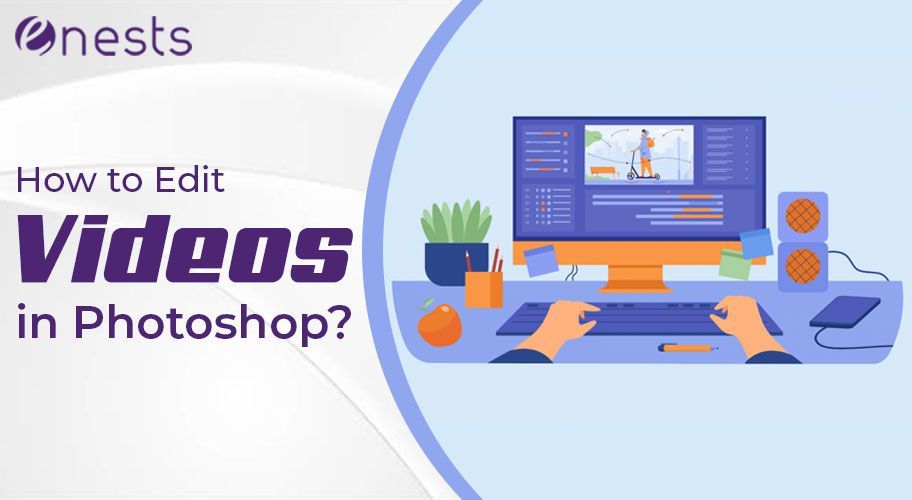
Many new users of Photoshop ask the question, can you edit videos in Photoshop as well as photos? The answer is yes! Video editing in Photoshop is possible and gives you the chance to create your own movie.
It’s very useful for professional promotion and many people use Adobe Photoshop video editing for their business. It might take a little getting used to but there are some great tools and features on Photoshop for videos. Here is a quick guide on how to edit videos in Photoshop.
How do I open video clips in Photoshop?
This is the easy part. Simple click on “file” and select “open” then choose which video you want to edit. Photoshop videos can be edited using the “timeline” feature which will automatically be opened.
You can move back and forward on the video easily by dragging the play bar. You can shorten a video clip by dragging on the end or the beginning on the play bay (playhead).
You can then add multiple clips to your “timeline”. You can stack and layer these later as you please. To do this, you should see a + on the left of your timeline. Click on this and select “add media”. You can arrange these clips in the order that you want using drag and drop.
How to edit videos in Photoshop with special effects?
There are plenty of effects you can use to edit your video on Photoshop. These can add color, texture, text, and animation to name a few. Here are a few examples of how to edit videos in Photoshop by adding effects.
You need to use “filters” to create color and tone effects in your videos. First, go to the part you want to edit in the layers panel and right-click on it, and select “convert to smart object”. This will enable these filters.

You can then play around applying filters and seeing what works best. You can also add what are known as “adjustment layers”. These apply colors and tones and make different effects on your video. You can edit things like the brightness and opacity of the video layers.
Another effect you can add to your video is “transitions” between the clips. These are things like fades and dissolve effects to create a smooth transition between scenes. On the left of the timeline, you should see a diagonal white and black box, this is where you can find the transitions options. You can simply drag and drop these into your timeline.
For a really cool effect, you can even try adding animations. These add movement, emphasis, and interest to your video. Animations can be added from the timeline panel and the work by moving a separate part of your video. There are many fun options here.
Can I add music or audio to the video?
Yes, you can add music and audio tracks to your video to really make it stand out. If you look at your timeline you should be able to find the audio track and an icon to add audio. This will automatically take you to the audio files on your computer.
You can add multiple audio tracks. It’s easy to shorten the audio to just a clip of a song, for example, by dragging inwards from the beginning or the end like with the video file.
How do I render the video in Photoshop?
Once you’ve finished editing your video in Photoshop, you will need to render it. This means encoding it so that you can share it online, either on social media or YouTube, for example. Simply select “file”, followed by “export” and then, “render video”.
Unless you have specific requirements, select the default setting in “format” H.264. You can also adjust the quality settings here and these are even device-specific, so it depends where you want your video to go.
The video will then automatically be rendered by Photoshop and you can watch the loading bar until you get a notification that it’s complete. You will then have a properly encoded video that you can publish and share.
Can you edit videos in Photoshop? After following this quick guide, we hope so! Video editing in Photoshop might be tricky at first but once you learn some new techniques you can get really creative.
Adobe Photoshop video editing is perfect for professionals and fun even just as a hobby. For more information on how to edit videos in Photoshop and other great technology titbits, check out our blog.
